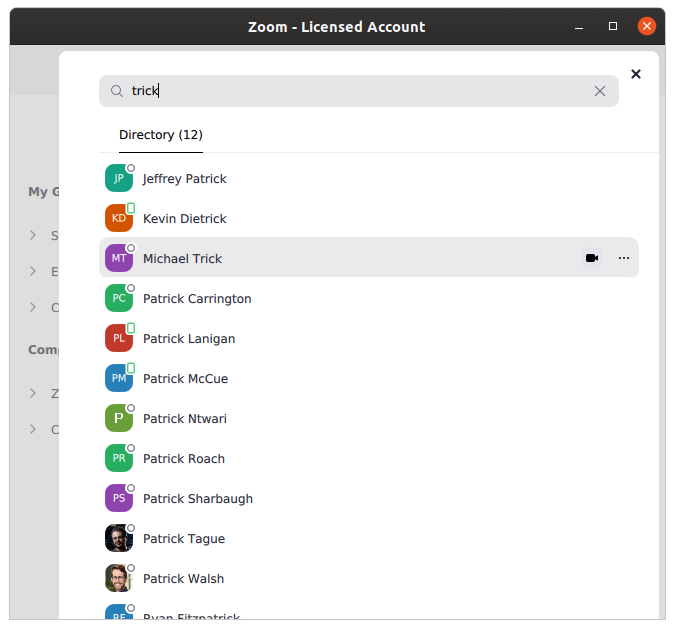Calling the Professor in Zoom
As a replacement for the normal “walk in” office hours, I will be handling office hours on Zoom. You can call me on Zoom anytime during the day, and if I am available then I’ll answer.
In order to call me, you need to have Zoom installed and you need to have authenticated using your CMU credentials. Here are instructions for setting up Zoom and calling a professor:
-
Install Zoom.
-
When you first run Zoom, you will see the following:
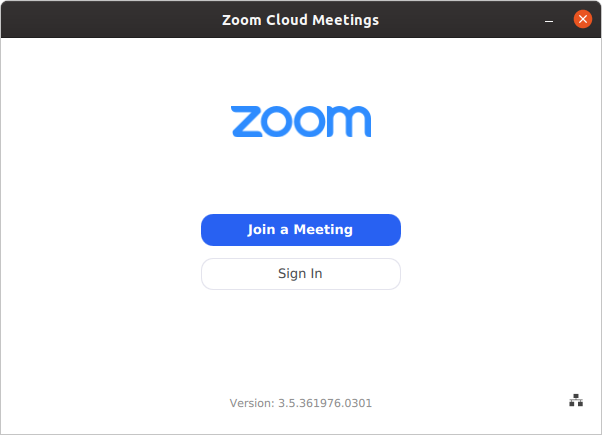
Click on “Sign In” -
On the next page, do not enter your andrewID and password. Instead, click “SSO”:
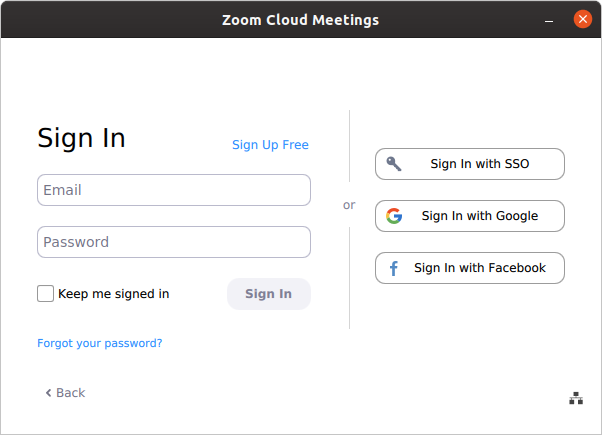
-
Enter “cmu” into the box asking for company domain:
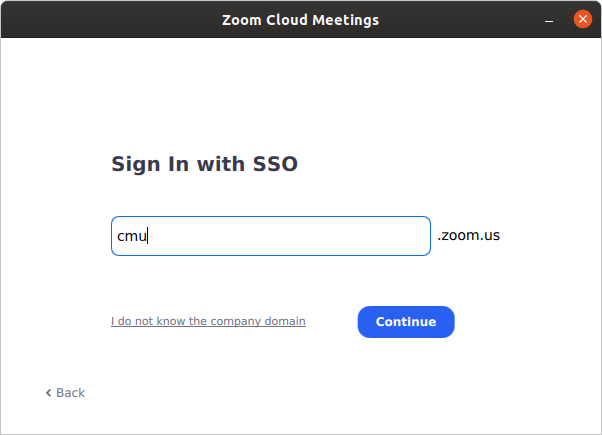
-
Zoom will cause your web browser to pop-up the standard CMU login page. Login as usual:
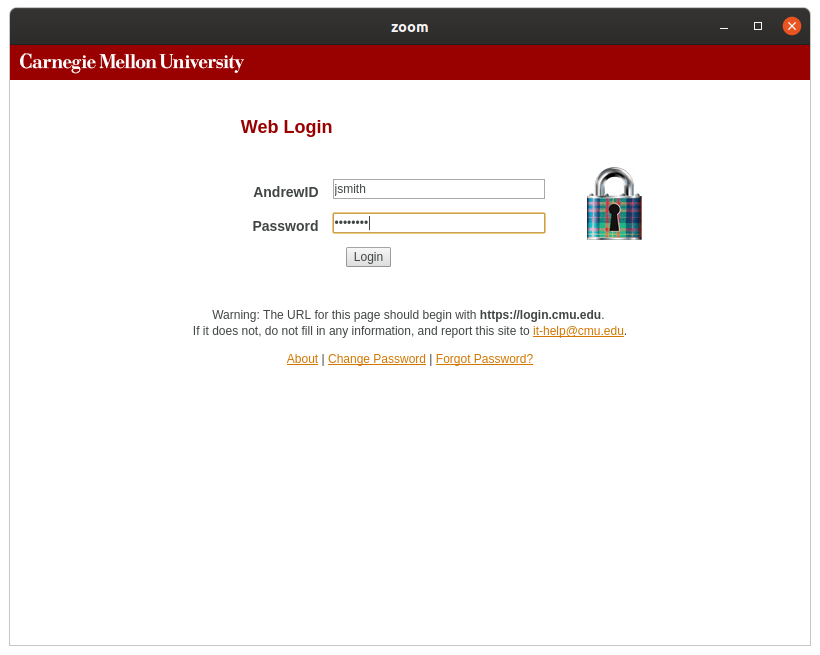
-
After you login to Zoom, the application will show you a screen similar to the following:
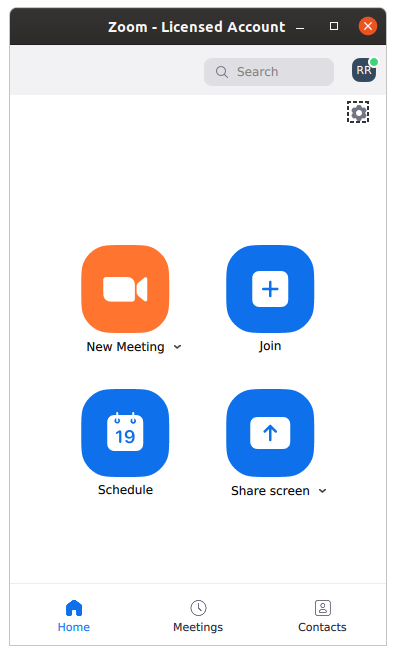
Click on “Contacts” on the lower right. -
The contacts screen has a search bar in the upper right:
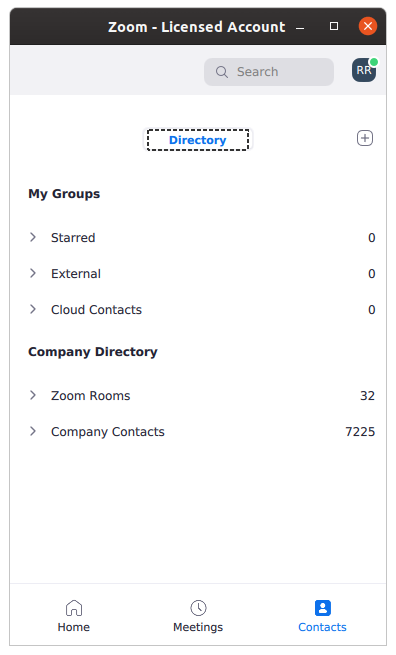
-
Type in the name of the professor you want to search for:

Then double click on their name in the list that pops up. -
Put your mouse over their entry and click on the camera button to start a call: